This is one part of a series of blogs about maximizing your experience with our online Community, to help newbies get their bearings and seasoned users learn more in order to take the next steps or help others. Today, we're going to review "@Mentions," which are a great way to make sure a specific person sees a specific post.
@Mentions are widely used on various platforms, not only just social media sites like Twitter, Facebook, LinkedIn and Instagram, but also project management software and other professional tools.
Why would @Mentions be useful in the Community?
Imagine you are reading a post about building rehearsal cubes, and you remember that your technical director just built them for your theatre and would probably have plans to share. Replying to the post and @mentioning your technical director will bring them into the conversation and could facilitate a useful knowledge exchange.
Maybe you are searching through old threads in the Open Forum, looking for ideas about how to create the magic rose in Beauty and the Beast. You find a post from another troupe director who has it available to rent, but it's over a year old and they probably aren't revisiting this thread on a regular basis. @Mentioning the name of that individual will let them know that you are interested.
How do you do it?
Click on "Reply" (to the right of the post) and begin typing your response. When you are ready to mention the person, type the "@" symbol. It will immediately turn blue and a small pop-up will appear, asking you to type at least three letters.
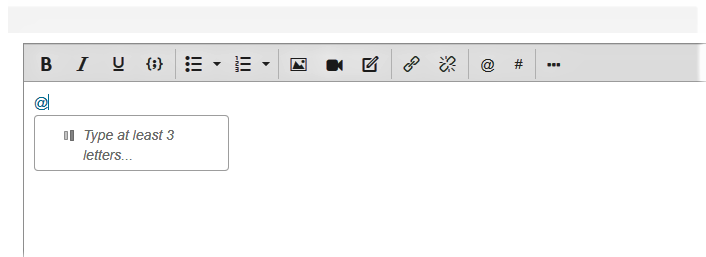
When you have entered at least three letters, it will begin showing you the individuals in the Open Forum with those letters in their name. As you continue to type their name, it will narrow down the results. When the person you want to reach appears, click on their name or photo, then continue to type your reply.
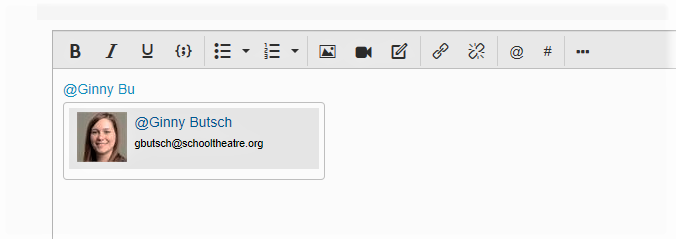
Click on "send" and your response will be posted and the person you @mentioned will be notified.
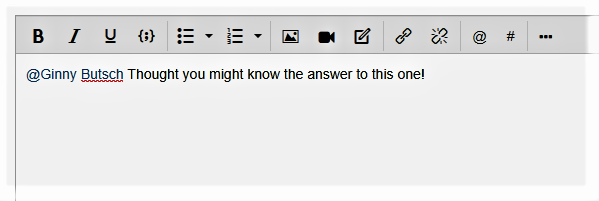
What happens next?
The person you @mentioned will receive a notification by email with a link to the post. They can then easily read the post and post their own response. Here's what that email will look like:
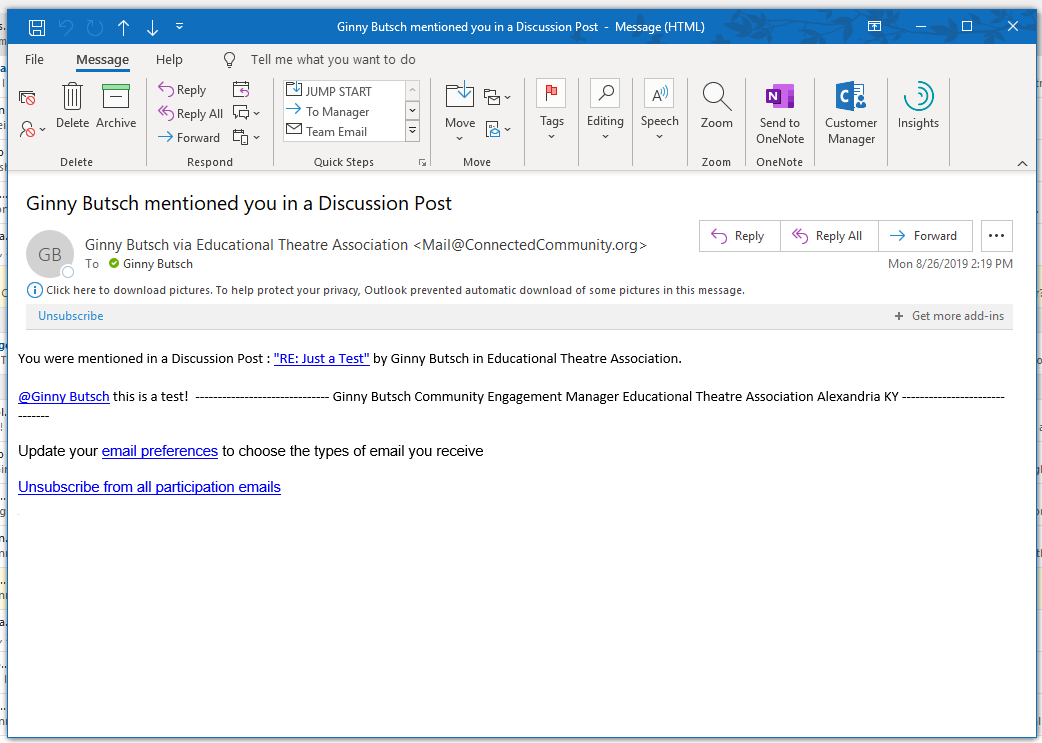 What if the person I want to @mention doesn't appear as an option?
What if the person I want to @mention doesn't appear as an option? There are a few possibilities here:
- They are not a member of the Open Forum Community. If they aren't a member, invite them to join! It's public and free, all are welcome. They will need to create an account on our website first, which only involves listing their first name, last name, and email address.
- Their name is spelled differently. Are they a Michael who goes by "Mike?" Did they recently change their last name? Try a few different options to see if they appear.
- They have opted out of the @mention feature. Community members are not obligated to participate in all aspects of Community.
How do I opt out of the @mention feature? Go to your profile page, click on the "My Account" tab and drop down to "Email Preferences." Scroll down to "Participation Emails" and change the answer to "No."
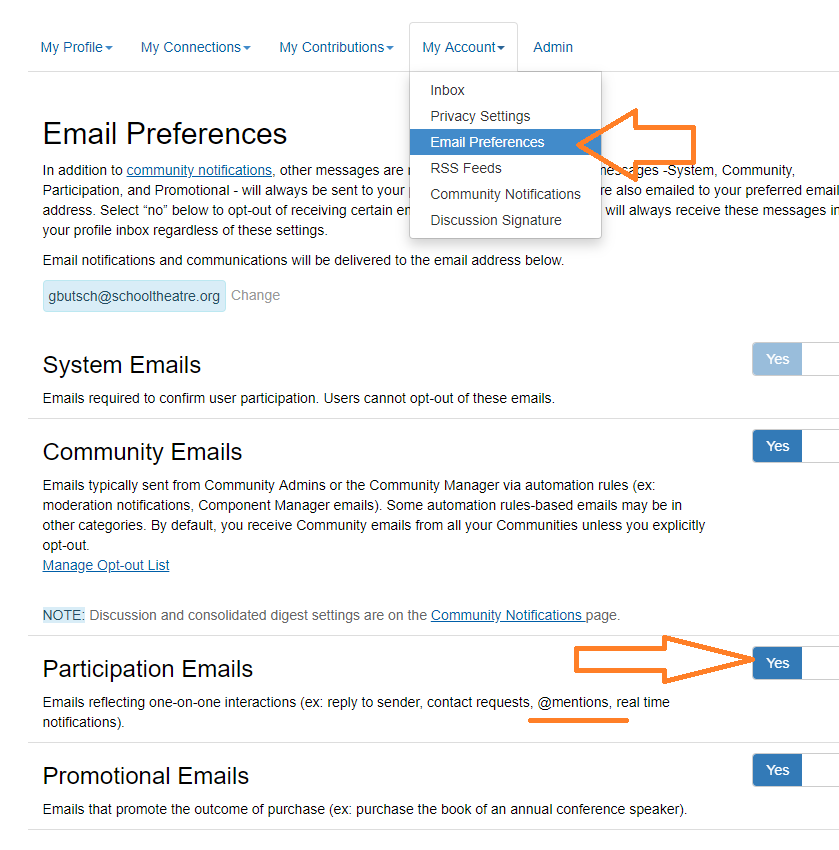
If you want to test it out, feel free to @mention me, I'm always happy to help you learn!
In previous Community Tips blogs, we've covered Searching the Community Library and Discussions. Stay tuned in the coming weeks for tips on many more exciting aspects of Community. If you have questions or suggestions, send me an email at communityhelp@schooltheatre.org.